In the previous lesson, you bundled multiple switch ports into one logical link with Layer 2 EtherChannel.
Now we move on to Layer 3 EtherChannel. The idea is the same: combine several physical interfaces into one Port-Channel. The difference is that the Port-Channel is treated as a routed interface and can be assigned an IP address instead of functioning as a switchport.
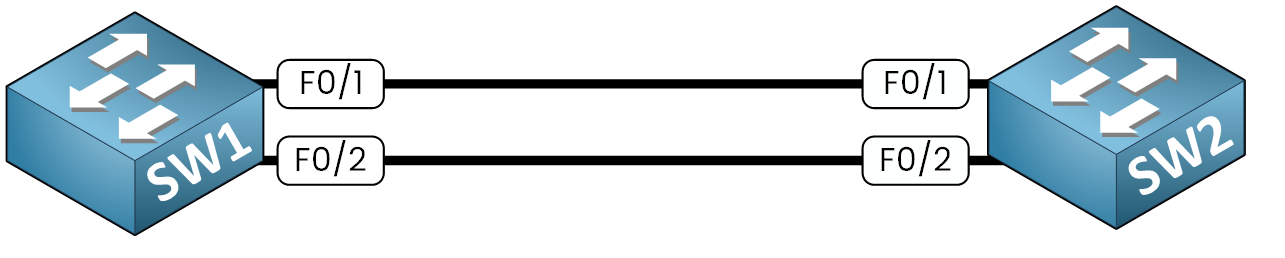
Figure 1 – Two switches linked before Layer 3 EtherChannel.
This type of configuration is supported on multilayer switches and routers. In Cisco’s three-tier design (Access → Distribution → Core), it is commonly used between the Distribution and Core layers to ensure reliable, high-bandwidth interconnections.
In this lab, two multilayer switches (SW1 and SW2) will bundle interfaces F0/1 and F0/2 into Port-Channel 1.
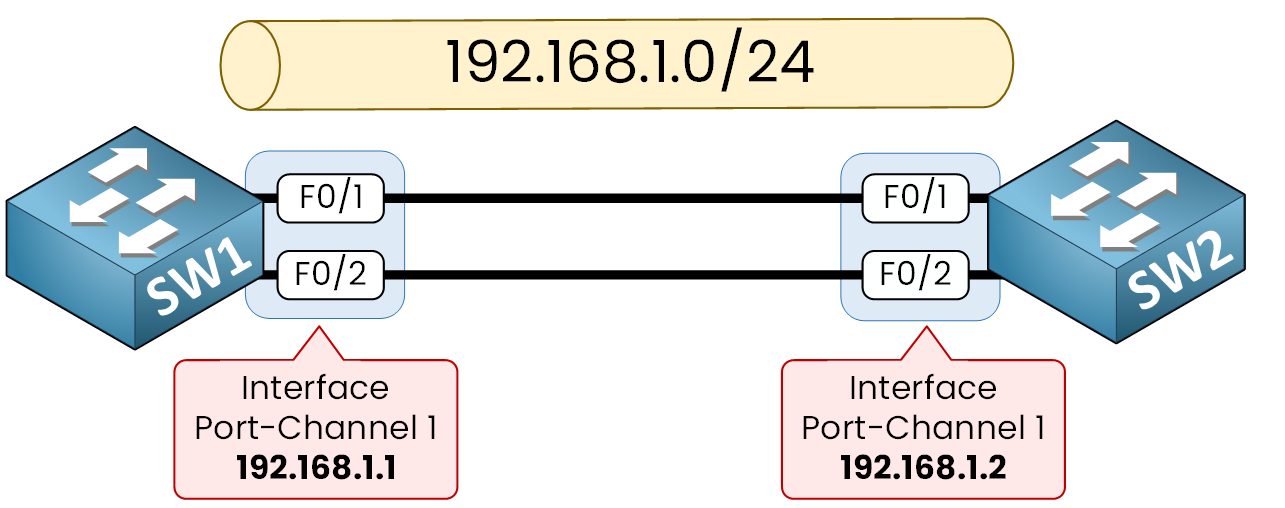
Figure 2 – Port-Channel Setup
Each Port-Channel interface will then be assigned an IP address from the 192.168.1.0/24 network.
Let’s dive into the configuration.
Answer the question below
Step 1 - Enable IP Routing
Since we are working with multilayer switches, we must first activate the global routing function.
By default, these devices can operate only at Layer 2. With the commandip routing, we tell the switch to forward packets based on IP addresses.SW1# configure terminal Enter configuration commands, one per line. End with CNTL/Z. SW1(config)# ip routing SW2# configure terminal Enter configuration commands, one per line. End with CNTL/Z. SW2(config)# ip routingAt this point, both switches are ready to handle Layer 3 interfaces. The next step is to convert the physical ports that will participate in the EtherChannel into routed interfaces.
Step 2 – Convert Interfaces to Routed Ports and Create the Port-Channel
We select interfaces F0/1 and F0/2 on each switch.
The command
no switchportchanges them from Layer 2 switchports to Layer 3 routed ports.Then, with
channel-group 1 mode on, we bundle them into Port-Channel 1.
Here we use mode on, which creates a static EtherChannel without negotiation protocols (no PAgP or LACP). This is simple and reliable for a lab environment.
SW1(config)# interface range f0/1-2 SW1(config-if-range)# no switchport SW1(config-if-range)# channel-group 1 mode on Creating a port-channel interface Port-channel 1 SW2(config)# interface range f0/1-2 SW2(config-if-range)# no switchport SW2(config-if-range)# channel-group 1 mode on Creating a port-channel interface Port-channel 1At this stage, the two physical interfaces are grouped, and the system has automatically created the logical interface Port-Channel 1.
40 % Complete: you’re making great progress
Unlock the rest of this lesson
If you’d like to continue your CCNA journey, simply create your free account.
Access all CCNA lessons
Practice with hands-on labs
Train with Practice exams and Quizzes
Progress tracking in your dashboard
Made by network engineers - CCNP certified
learners globally
Layer 3 EtherChannel
Layer 3 EtherChannel lets you bundle multiple physical links into one routed Port-Channel, providing higher bandwidth and redundancy between switches. In this lesson you will see how to configure it step by step and verify it in action.