When managing a network, you often need to control which traffic is allowed or denied.
A Standard Access Control List (ACL) filters IPv4 traffic solely based on the source IP address.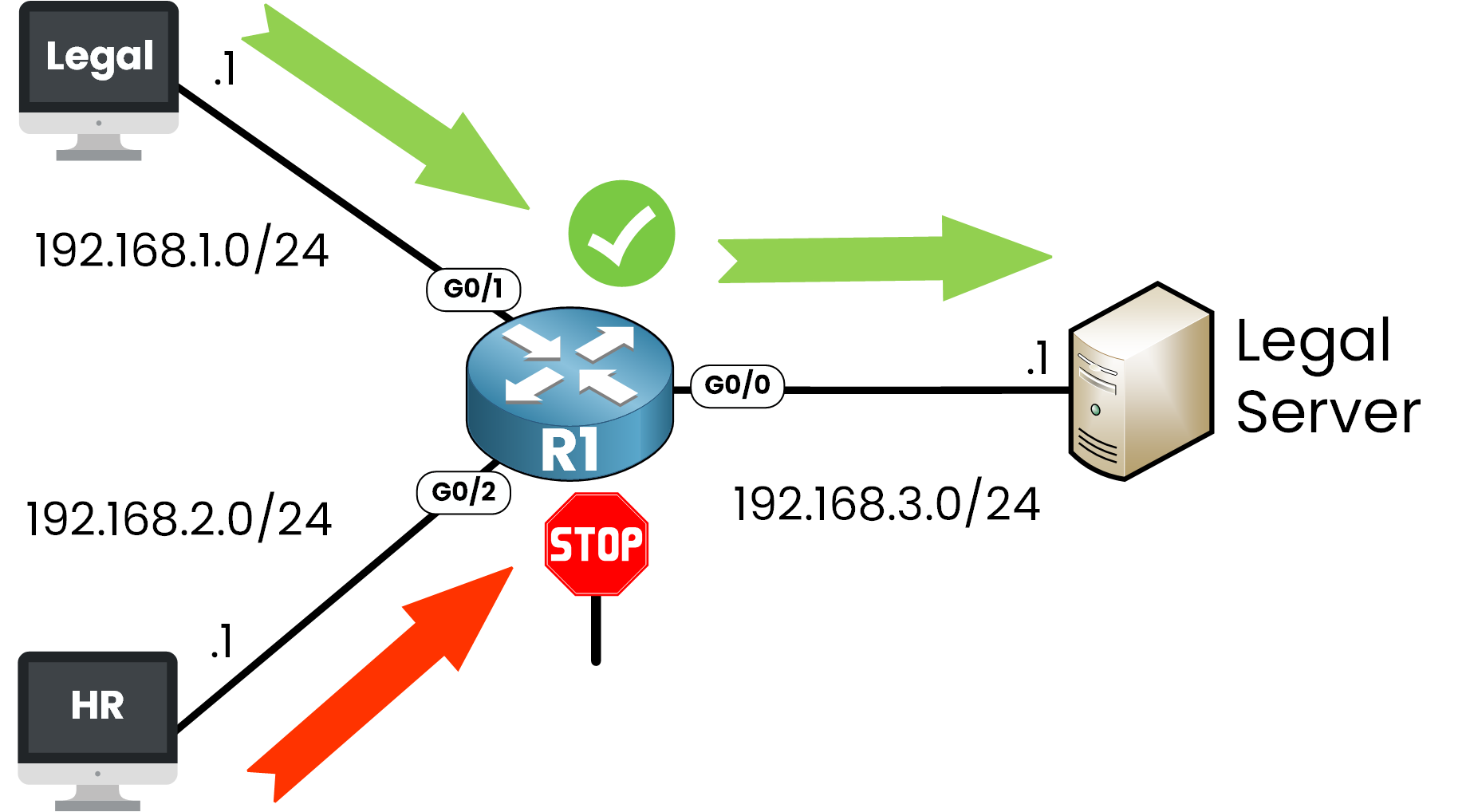
Figure 1 – Standard ACL Use Case
In the example below:
The Legal network (192.168.1.0/24) is allowed to access the Legal Server (192.168.3.1).
The HR network (192.168.2.0/24) is denied access to that same server.
This is a perfect use case for a Standard ACL, you only care about who is sending the traffic, not where it’s going or what kind of traffic it is.
Answer the question below
Now that you understand what a Standard ACL is, let’s walk through how to configure one step by step on a Cisco router.
Step 1 - Enter global configuration mode
R1# configure terminal Enter configuration commands, one per line. End with CNTL/Z. R1(config)#Step 2 - Create the Standard ACL
To create a Standard ACL, use the ip access-list standard command.
R1(config)# ip access-list standard ? <1-99> Standard IP access-list number <1300-1999> Standard IP access-list number (expanded range) WORD Access-list nameHere we choose the number 10, which is part of the valid ranges for Standard ACLs:
From 1 to 99 (classic range)
From 1300 to 1999 (expanded range)
R1(config)# ip access-list standard 10Step 3 - Permit the Legal network
We want to allow traffic from the 192.168.1.0/24 network.
Let’s see the available options:
R1(config-std-nacl)# permit ? Hostname or A.B.C.D Address to match any Any source host host A single host addressHere we choose to match a network address:
R1(config-std-nacl)# permit 192.168.1.0 ? A.B.C.D Wildcard bits log Log matches against this entryWe’ll match a the network using a wildcard mask:
R1(config-std-nacl)# permit 192.168.1.0 0.0.0.255This line matches any host from 192.168.1.0 to 192.168.1.255.
Why 0.0.0.255?
In ACLs, we don’t use subnet masks, we use wildcard masks.
A wildcard mask is the inverse of a subnet mask. It tells the router which bits to ignore when comparing IP addresses.
R1(config-std-nacl)# permit 192.168.1.0 0.0.0.255Subnet Mask
Wildcard Mask
Matches
255.255.255.0
0.0.0.255
All IPs in a /24 subnet
255.255.255.255
0.0.0.0
One exact IP
Table 1 – Subnet Mask vs Wildcard Mask in ACLs
So:
permit 192.168.1.0 0.0.0.255 => allows the whole 192.168.1.0/24 network permit 192.168.1.10 0.0.0.0 => allows only 192.168.1.10Step 4 - Deny the HR network
Now we block all traffic from 192.168.2.0/24:
40 % Complete: you’re making great progress
Unlock the rest of this lesson
If you’d like to continue your CCNA journey, simply create your free account.
Access all CCNA lessons
Practice with hands-on labs
Train with Practice exams and Quizzes
Progress tracking in your dashboard
Made by network engineers - CCNP certified
learners globally
Standard ACL
A Standard Access Control List (ACL) is the simplest way to control traffic on Cisco devices by filtering only on the source IP address. In this lesson, you’ll learn how to configure it step by step and apply it correctly to secure your network.