OSPF Passive Interface
Course Contents
1. Introduction
OSPF Passive Interface allows you to disable the sending of Hello packets on a specific interface.
It sounds useful, but why would someone actually need to do that?
By default, OSPF sends Hello packets on all interfaces included in the OSPF Routing Process.
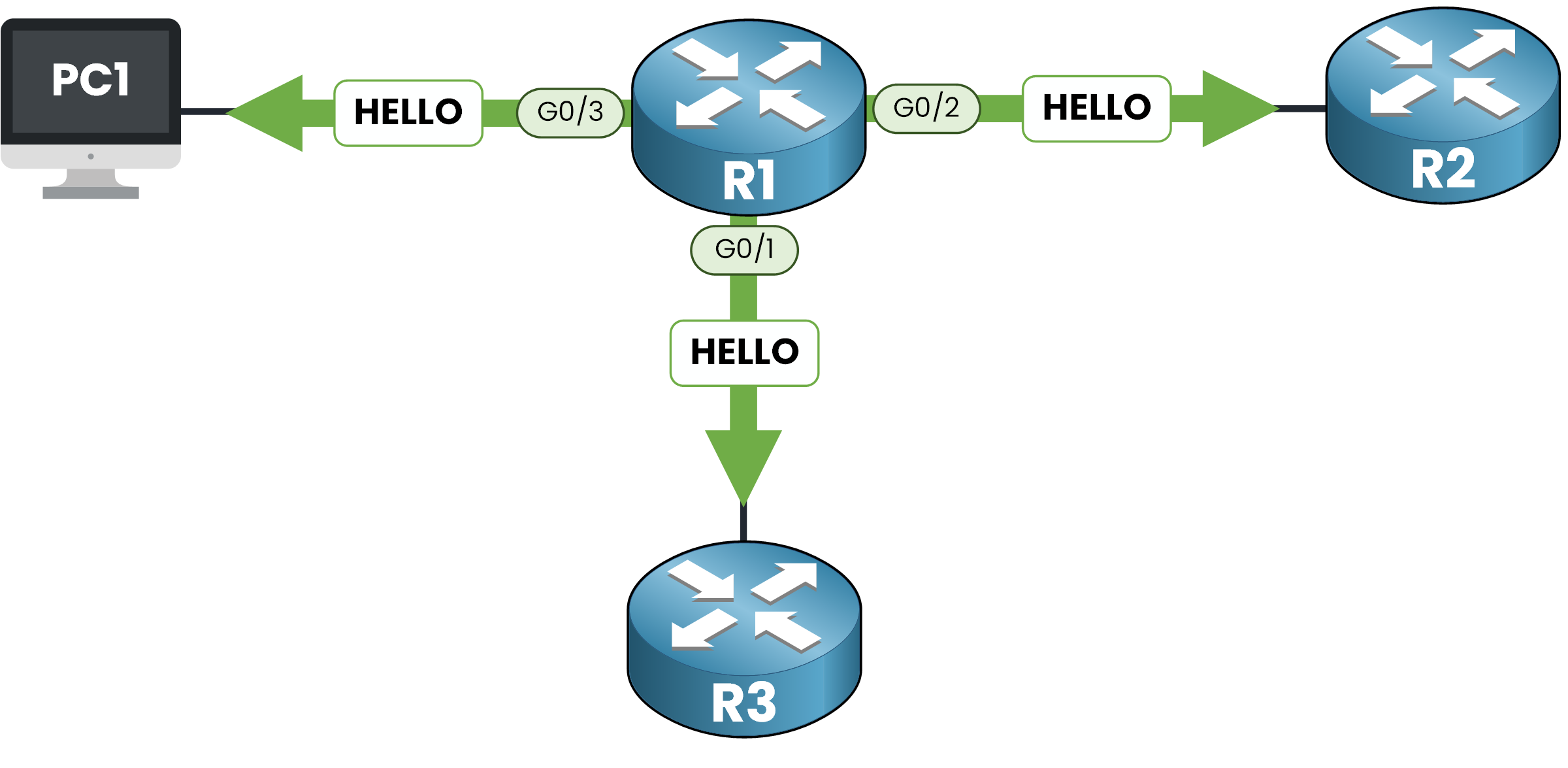
However, not every interface needs to form OSPF neighbor relationships.
Take for example an interface connected to an end host, like a PC1 in our diagram. There’s no other router on the other side, so forming a neighbor relationship is unnecessary. Sending Hello packets in that case is simply a waste of resources.
Here’s the catch:
If you completely disable OSPF on the interface, the subnet will no longer be advertised and that breaks OSPF routing.
That’s where the Passive Interface feature comes in, it lets you keep the subnet in the OSPF database while preventing neighbor formation on that interface.
2. How OSPF Passive Interface Works
If we activate the passive interface on GigabitEthernet0/3, the interface facing PC1, what happens?
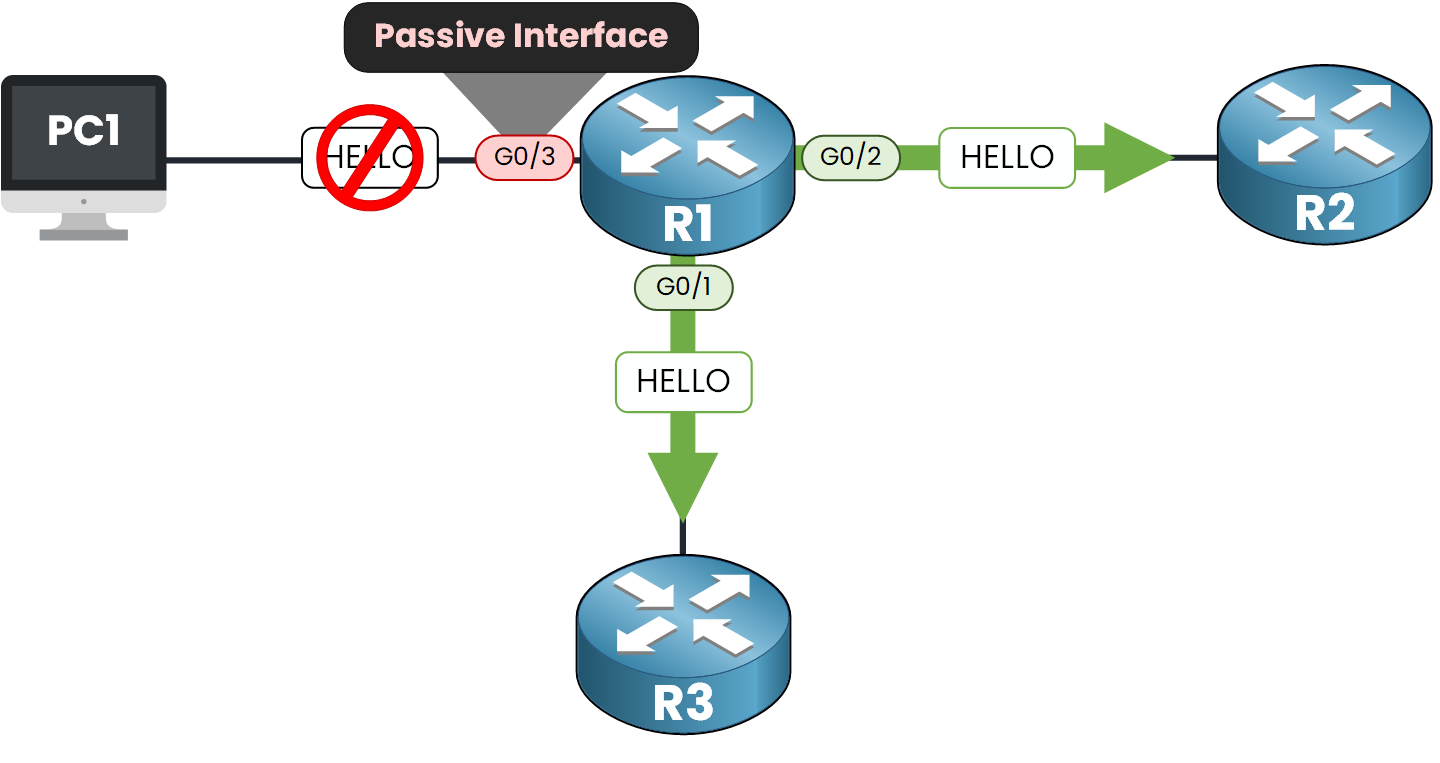
✅ The subnet 192.168.10.0/24 is still shared with other routers through OSPF.
❌ R1 does not send Hello packets on interface G0/3.
❌ If R1 receives Hello packets on G0/3, it ignores them.
❌ R1 does not form any OSPF neighbor on this interface.
This behavior is exactly what we want for interfaces that connect to end devices, not to other routers.
Now let’s move on to the configuration on a Cisco router.
3. Lab: Configure OSPF Passive Interface
In this lab, we’ll configure GigabitEthernet0/3 on Router R1 as a passive OSPF interface.
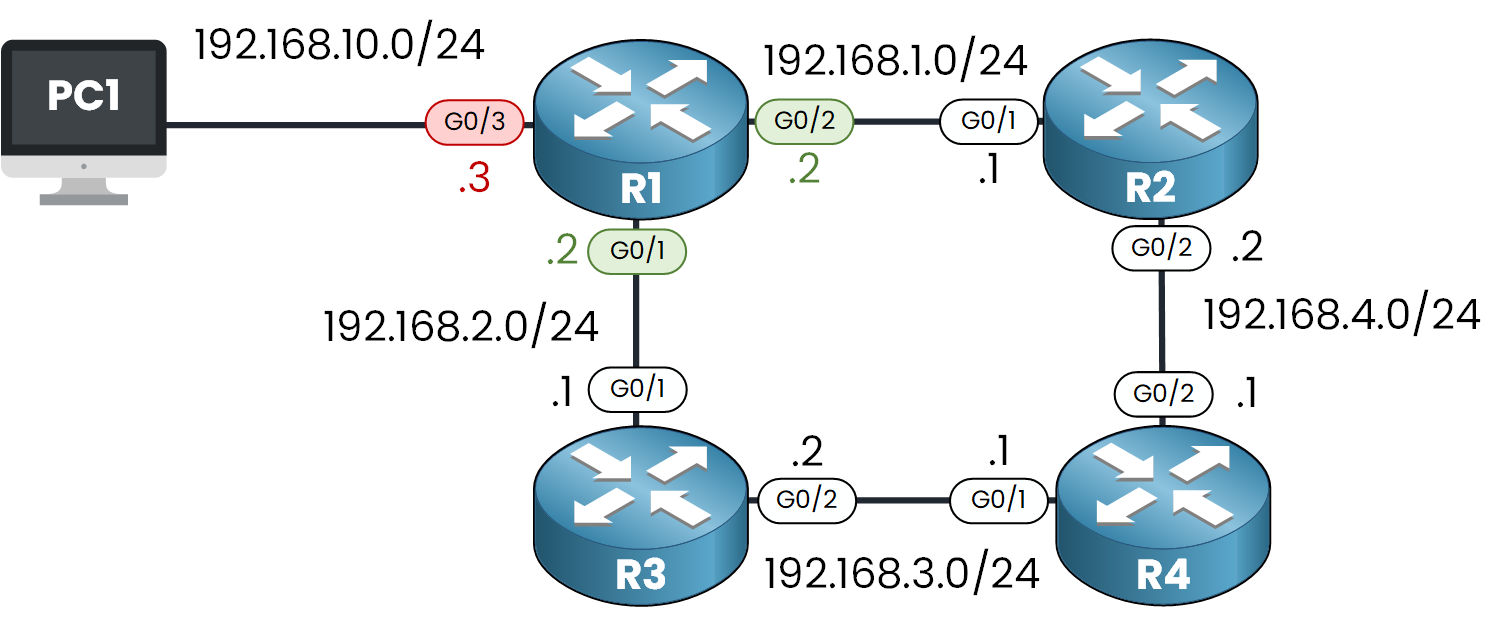
Before changing anything, we need to verify what networks are included in the OSPF process.
R1# show run | s ospf router ospf 1 log-adjacency-changes network 192.168.1.0 0.0.0.255 area 0 network 192.168.2.0 0.0.0.255 area 0 network 192.168.10.0 0.0.0.255 area 0
In this case Interface G0/3 is already part of OSPF.
Configure OSPF Passive Interface
There are two main methods to configure Passive Interfaces in OSPF:
Method 1 – Per Interface
The first method is ideal when you want to manually select an individual interface to be passive.
In our case, we want to configure GigabitEthernet0/3 (connected to PC1) as passive.
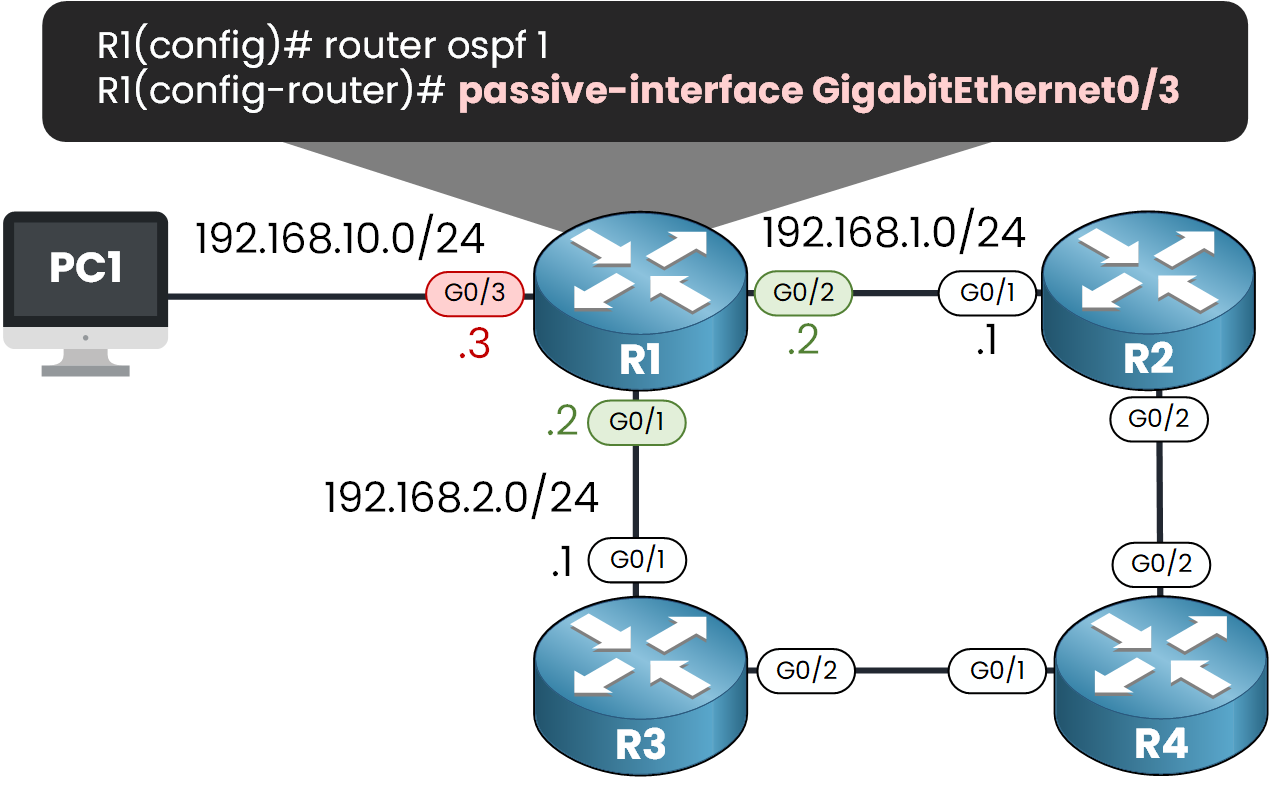
R1# conf t
Enter configuration commands, one per line. End with CNTL/Z.
R1(config)# router ospf 1
R1(config-router)# passive-interface GigabitEthernet0/3
We can now verify the passive status:
R1# show ip ospf interface GigabitEthernet0/3
GigabitEthernet0/3 is up, line protocol is up
Internet address is 192.168.10.3/24, Area 0
Process ID 1, Router ID 172.16.1.0, Network Type BROADCAST, Cost: 1
Transmit Delay is 1 sec, State WAITING, Priority 1
No designated router on this network
No backup designated router on this network
Timer intervals configured, Hello 10, Dead 40, Wait 40, Retransmit 5
No Hellos (Passive interface)
Index 3/3, flood queue length 0
Neighbor Count is 0, Adjacent neighbor count is 0
You can see the line No Hellos (Passive interface) confirms that the interface is passive. The subnet is still advertised, but no OSPF neighbor is formed on that interface.
Method 2 – Default All Passive, Then Exclude Interfaces
This method is efficient when most interfaces should be passive. We start by making all interfaces passive:
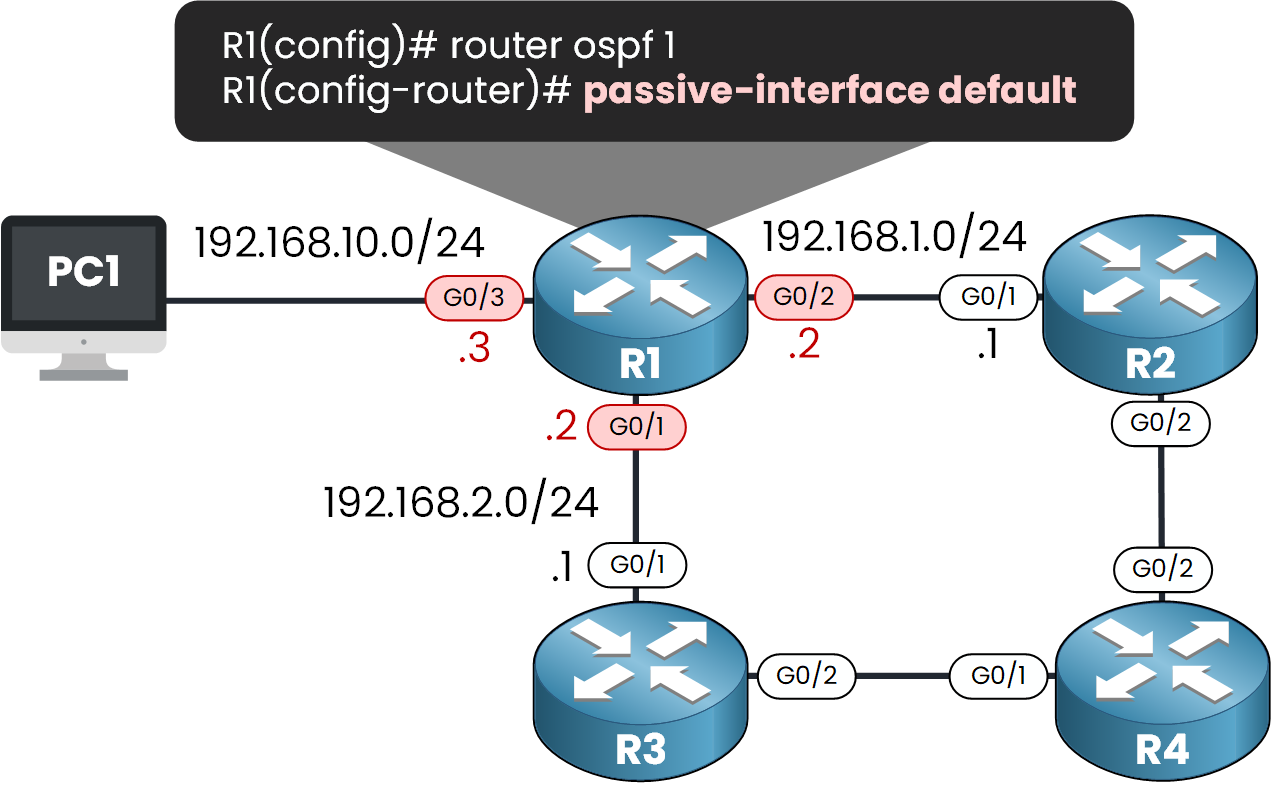
R1(config)# router ospf 1
R1(config-router)# passive-interface default
In the console output we can see that we just lost the OSPF adjacency with the 2 neighbors R2 and R3:
%OSPF-5-ADJCHG: Process 1, Nbr 192.168.3.2 on GigabitEthernet0/1 from FULL to DOWN, Neighbor Down: Interface down or detached %OSPF-5-ADJCHG: Process 1, Nbr 192.168.4.2 on GigabitEthernet0/2 from FULL to DOWN, Neighbor Down: Interface down or detached
Then we can reactivate Interface G0/2 and G0/1 that are in front of OSPF neighbors:
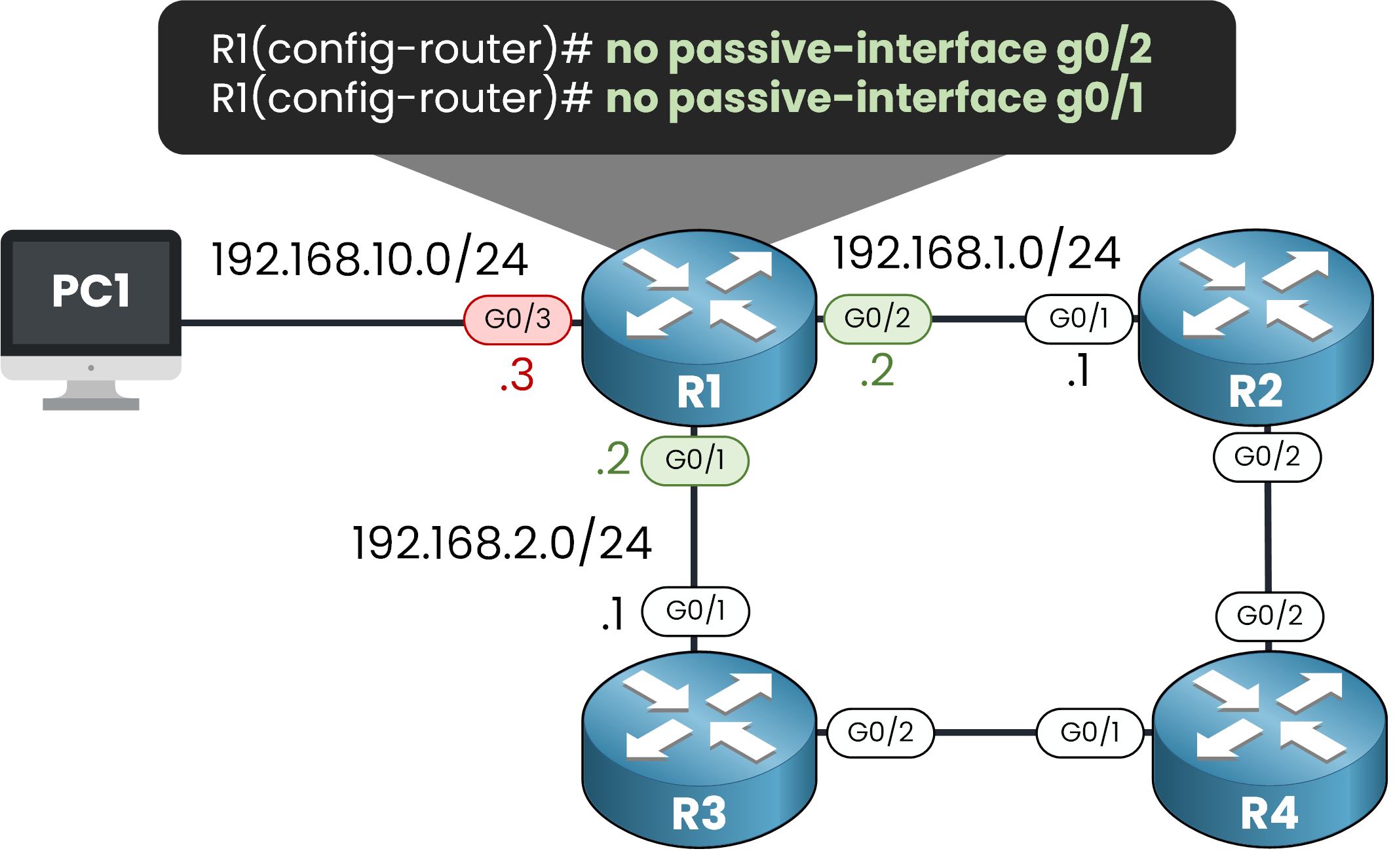
R1(config-router)# no passive-interface g0/2 R1(config-router)# no passive-interface g0/1 %SYS-5-CONFIG_I: Configured from console by console %OSPF-5-ADJCHG: Process 1, Nbr 192.168.3.2 on GigabitEthernet0/1 from LOADING to FULL, Loading Done %OSPF-5-ADJCHG: Process 1, Nbr 192.168.4.3 on GigabitEthernet0/2 from LOADING to FULL, Loading Done
OSPF adjacencies are now re-established:
We can check the OSPF neighbor table:
R1# show ip ospf neighbor Neighbor ID Pri State Dead Time Address Interface 192.168.4.2 1 FULL/DR 00:00:37 192.168.1.1 GigabitEthernet0/2 192.168.3.2 1 FULL/DROTHER 00:00:38 192.168.2.1 GigabitEthernet0/1
Everything is working as expected, the OSPF Interface is enabled and the other OSPF interfaces are enabled.
4. What you need to remember
🔹 OSPF Passive Interface Feature
The OSPF Passive Interface feature disables the sending and receiving of Hello packets on a specific interface, while still advertising the connected subnet in OSPF Process.
🔹 When to Use this feature :
- When the interface is connected to an end device (like a PC or server).
- When you don’t want OSPF neighbors on that link, but still want the network to be reachable in OSPF.
🔹 How to Configure It
Method 1 – On a specific interface:
router ospf 1 passive-interface GigabitEthernet0/3
Method 2 – Default all interfaces to passive, then allow neighbors where needed:
router ospf 1 passive-interface default no passive-interface GigabitEthernet0/1 no passive-interface GigabitEthernet0/2
